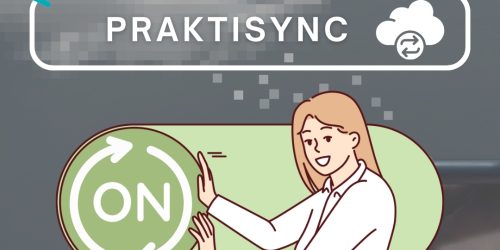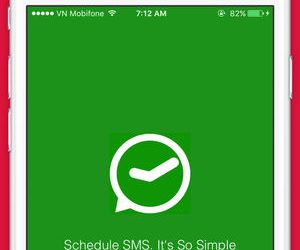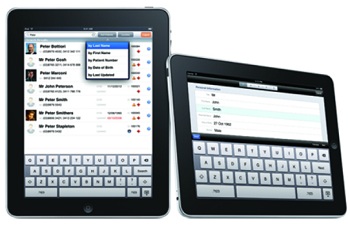Praktika Newsletter February 2015
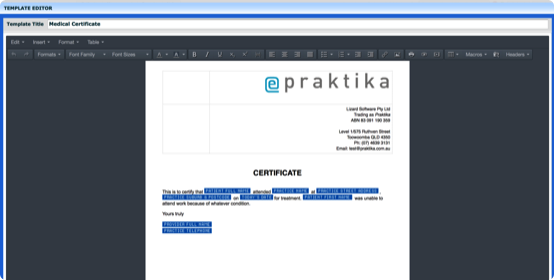

Document Tables
The table creation interface is similar to the one of the MS Word. You can also format the whole Table, individual Cells, Table Rows or Table Columns. By default the width of the table is set to the page width with 1pt thick cell frame.

Improved Macros
The new Documents and Template units now has improved Macros (data placeholders) that are more visual and versatile. The macros allow you to create data driven templates where the actual information is automatically inserted from the database on creating of a document or on emailing.

You can now add images to Templates and Documents. You can use “Insert File” icon in the Toolbar or “Insert Image”. The preview lists the thumbnails of all the Patient Images (saved both in Images and Communication units) as well as the Images common for the whole Practice (like signatures, logos, etc.). Images have resize handles for scaling. Practice common images can be added at Management->Practice Details->Practice Images. Upload a single of multiple files.
Practice Headers

Printing Documents
Please use the Print Button in the Documents Toolbar to print. It is also very important to properly set up the printing page, because the default printing settings of every browser may give you undesired results.

New Features in Imaging
Clinical Images View
There are now two ways you can view Patient’s clinical images: Container View and Flat View. In the container view the images are grouped by the date of creation, while in the flat view there is only one list that allows to see all the images in a single table.

Images Flip
The Images can now be flipped. The feature applies to the Clinical Images, Intraoral Cameras and Personal Images imports. You can flip the images both along the horizontal or vertical axis.
Other New Features
Theatre List (Report)
The Upcoming Appointment Report has received a new button to print a Theatre List with all the Appointments and their relevant information on a single landscape oriented sheet. Please don’t forget to select the Landscape Orientation in you printer driver to print it.
Dentition – Mixed Presets
The Dentition Interface now has a range of new buttons to set the oral cavity configuration with a single click.
Minor new features
1. Added export of Fee Schedules to CVS
2. Max number of recalls in the group is now a practice setting
3. Tax Invoice printing – more customisation
4. Referral Doctor details can be printed on Quotes and emails
5. Recall notes can be overridden or appended on rescheduling
6. Total treated hours added to the Patient Summary
7. CDBS code 88412 added