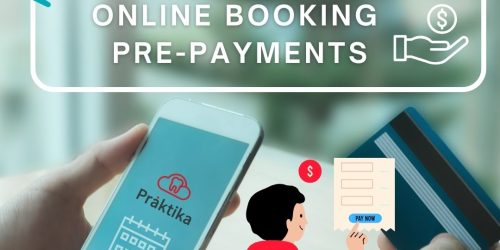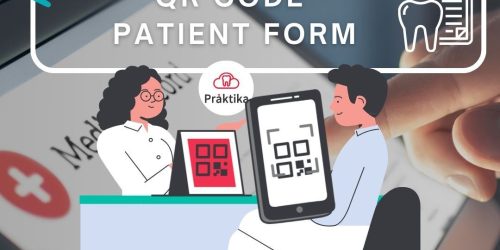Praktika Online Booking v.2
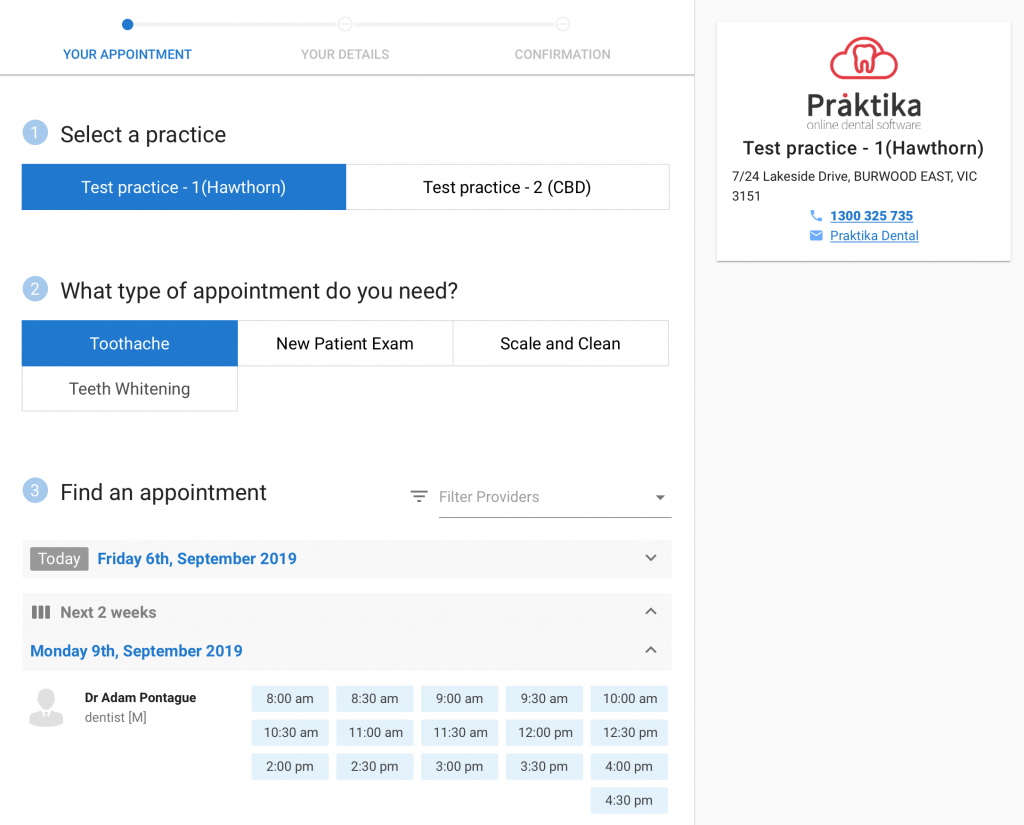
Praktika’s Online Booking (version 2) is a Rule Based system that allows for quick and efficient ways of publishing appointment slots for booking by patients online.
Once the practice sets up the necessary Online Appointment Types, Provider Working Hours and the Publishing Rules, the system will automatically publish the available slots of correct length, so that patients could search for them and select for online booking.
Create Online Appointment Types
Online Appointment Booking types are presented to patients to choose from when they are searching for appointments in Praktika’s Online Booking interface.
Go to:
Management -> Practice Details -> Online Booking Appointment Types
IMPORTANT!
You must create at least one Online Appointment Type for the Rules System to operate.
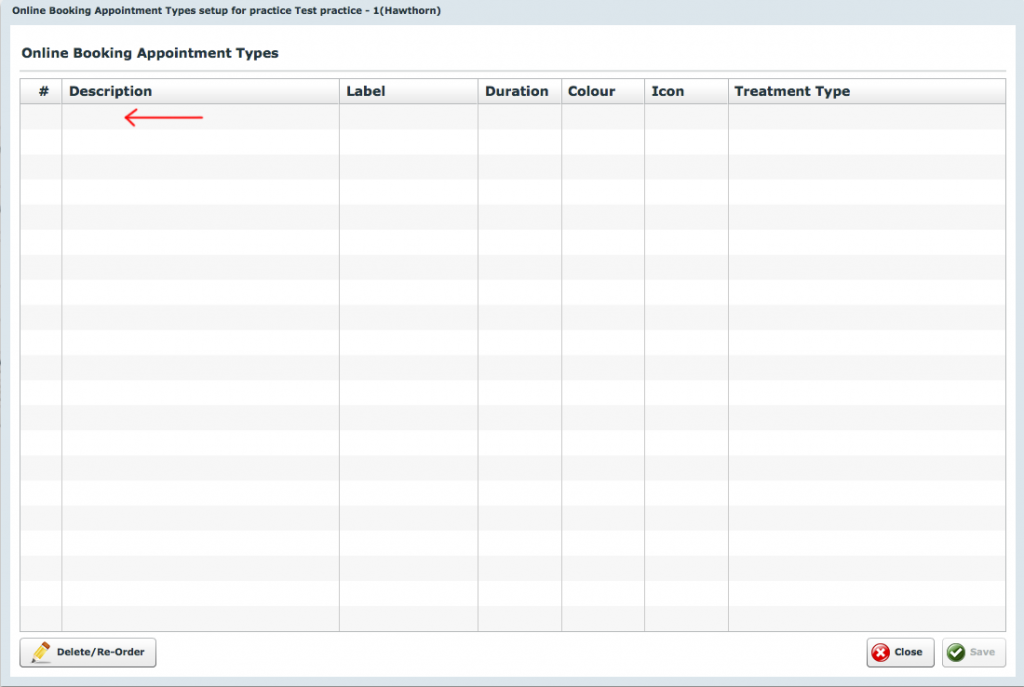
- Double click on an empty row in the table to create a new entry.
- Enter an Online Appointment type description (that is how the available slots of this type will be named in the Patient Booking Interface)
- Specify a label for it (max 3 characters), duration in minutes and the colour (the way it will be colour coded in the Scheduler)
- You can also create an optional link between this Online Appointment Type and your internal Treatment Types. In this instance the created online appointment will receive the Treatment Type colour strip associated with this Treatement Type.
- Click the “Save” button to commit your entries.
NOTE!
Several Online Appointment Types can be linked to one Treatement Type, e.g. “Clean And Scale”, “Initial Appointment”, “Regular Checkup” can be all linked to “Diagnostic Service” Treatment Type.
The duration of the Online Appointment Type is used to break the available booking space into Appointments of this duration
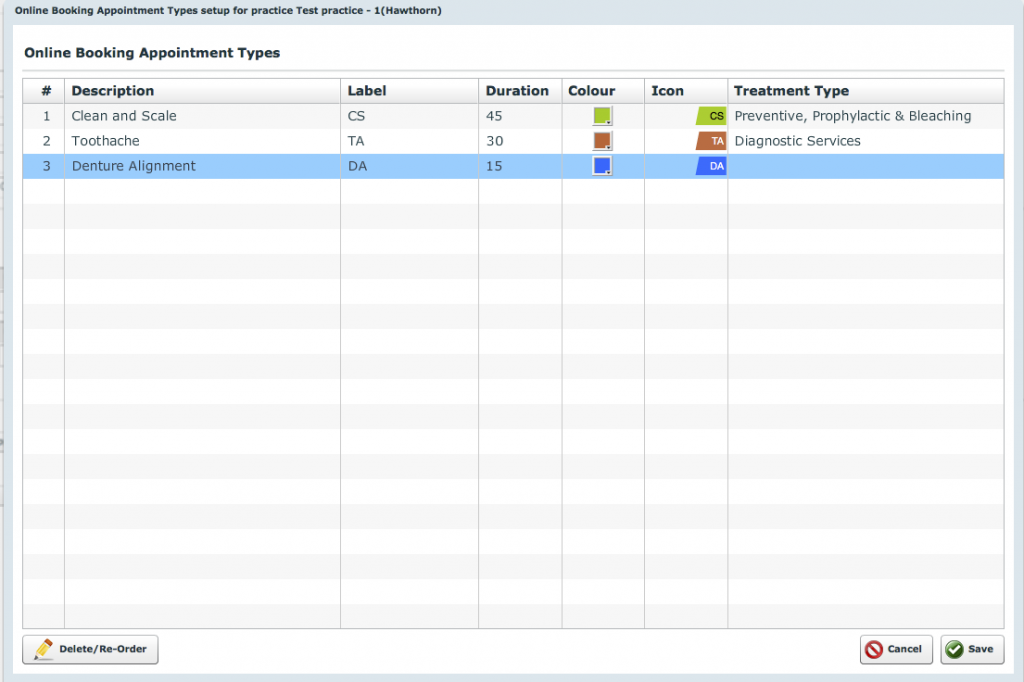
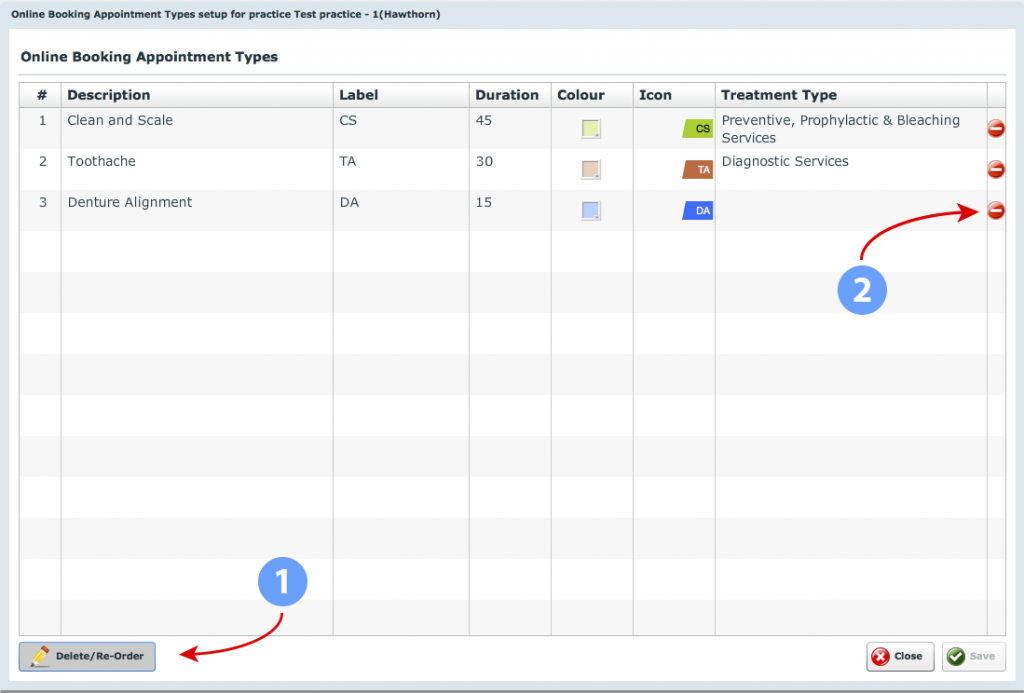
Assign Provider Working Hours
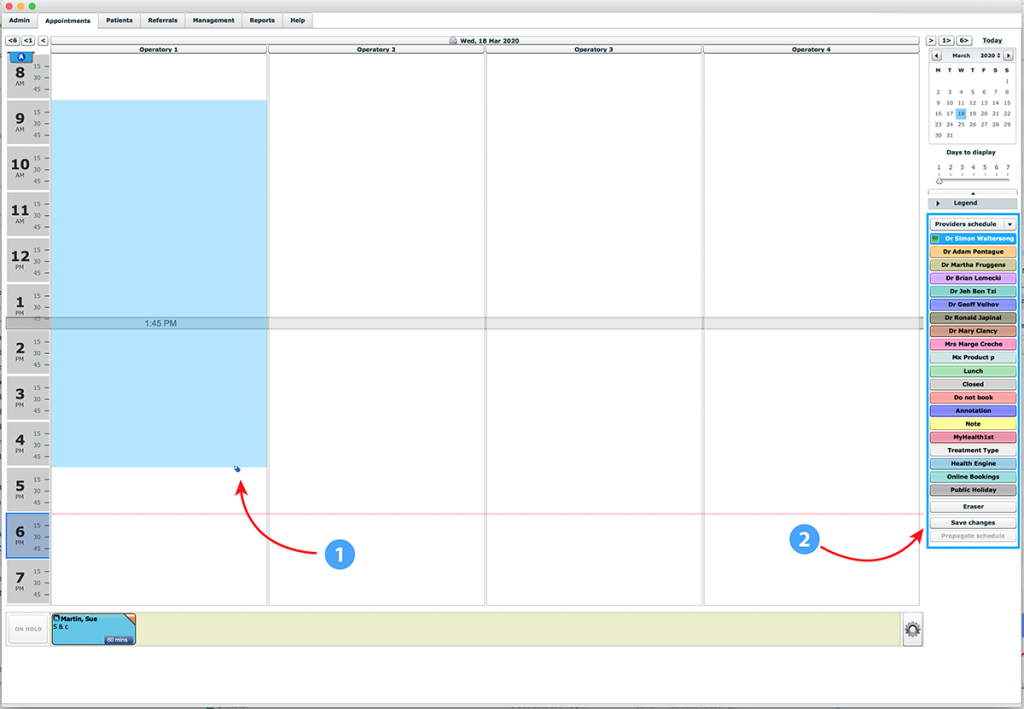
IMPORTANT!
The Online Booking Rules are only applied to the areas that are marked as Privider Working Hours. For example, if the Online Rule is set to publish Online Appointments on Saturday, but there are no Provider Working hours on Saturday, the blocks will not be published for online booking.
The Rules will only apply to the areas that are marked as Provider Working Hours in the Appointment Book.
It is done to avoid situations when appointment slots are published for the times when the provider is not available.
Set Rules for Online Appointments
There are 2 different Online Booking systems Praktika is utilising: Block based system (also known as version 1) and Rules based system (version 2). The difference being that in the Block based system, the practice is to explicitly mark (“paint”) the blocks to be published online, while in the Rules based system, the blocks are created through a set of Rules that can be defined per each Provider for each Day.
NOTE!
If you need to change your Online booking system, please email to Praktika Support and request the change with Praktika’s administrators.
To use the Rules based system it must be enabled for your practice by Praktika administrators. Once it is enabled you can set up the rules.
Go to:
Management -> Practice Details -> Online Booking Appointment Rules
The Rules are set per Provider for a Day of the Week. You can specify the start and end time of blocks as well as the Online Booking Types for them. The blocks will be automatically split into appointments according to the duration of a specific Online Booking Type.
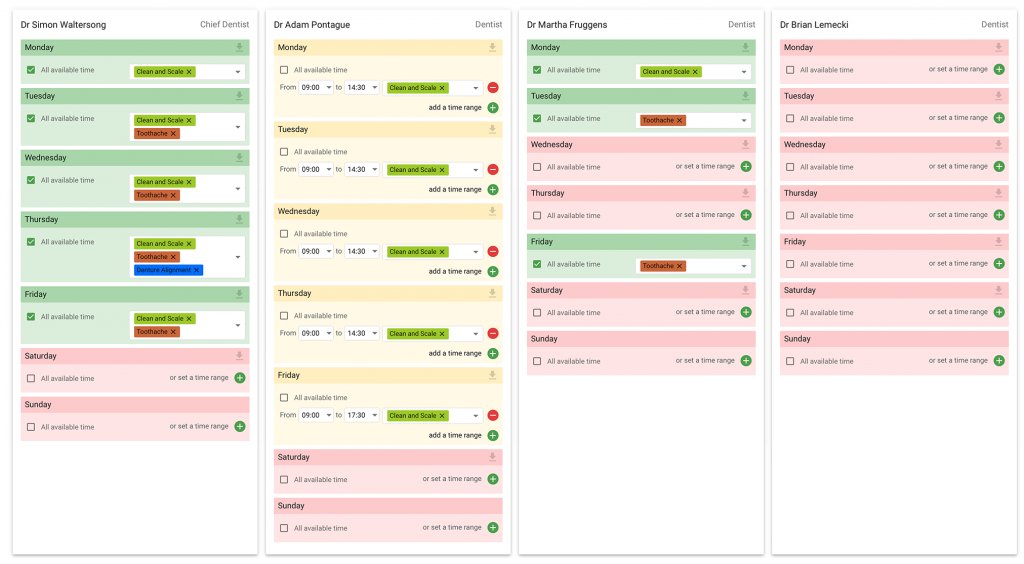
IMPORTANT!
If you select “All available time” and do not specify a particular Online Booking Type, then ALL the Online Booking Types you have created for your practice will be published for that day for that Provider.
You can also specify an Online Booking Type (or several). In this instance, all the available working hours of this provider for this day of the Week will be published as that Online Booking Type(s) and the booking slots will be timed according to the duration specified in the Online Booking Types.
In the following illustration, one Appointment Booking Type: “Clean and Scale” is selected for Dr Brian Lemecki for Monday. It means that on Mondays all his working hours (with the exception of existing appointments and areas marked “Do not Book”) will be published for online booking for that Online Appointment Type only with a length of 45 minutes each (see the above section where we defined that Online Appointment Type).
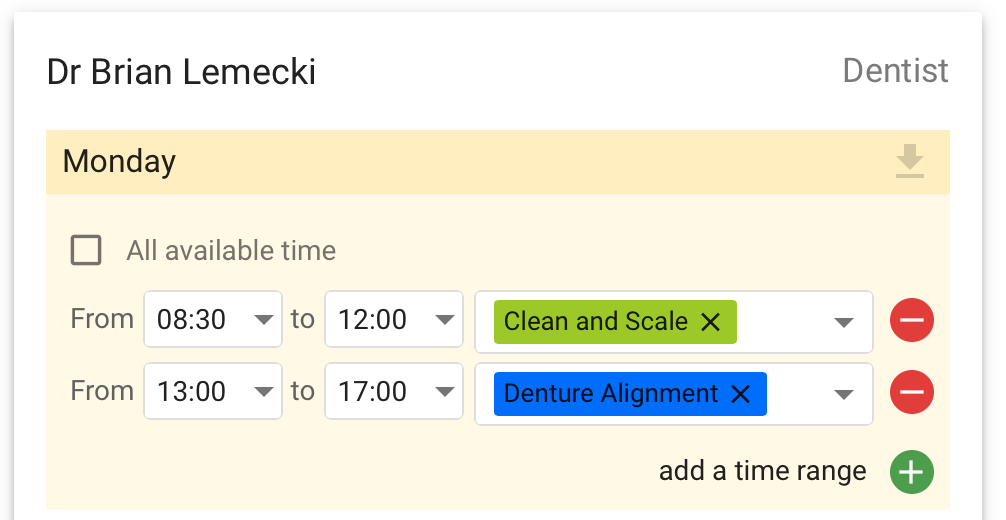
After all the Rules you need were set or modified, save them by clicking “SAVE” button in the bottom right corner.
Upon the successful save, you should briefly see the massage “Your data has bee succesfully saved”.