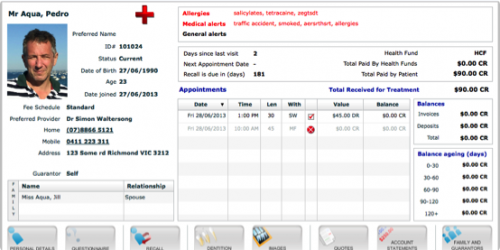Praktika Newsletter November 2015
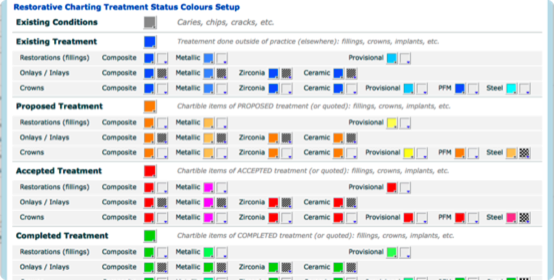
Praktika Restorative Custom Colours
We have implemented a fully customisable colour scheme for our Restorative Charting.
You can now use any colours to indicate the stages of treatment planning and execution: existing, suggested, accepted and completed treatment items. By default they are consequently grey, blue, orange, red and green. You can also specify different materials by colours or by patterns (striped, checkered or dotted) or by a combination of both. You may use the patterns to specify the treatment stages as well.
We have also added a few more materials and some new chartable objects like inlays, inlays, etc. More improvements are to follow.

Patterns in charting
Patterns can now be applied in addition to colours to distinguish either between the treatment stages or between the various materials. You can also use patterns to differentiate between fillings and inlays, for instance.

Praktika Recall Group Management Update
The Recall Group Management has gone through a complete overhaul. First of all the performance has dramatically improved (loading and processing times) as well as some new visual elements and indicators are added.
The Recall Group Management now displays the Total number of currently managed patients (in red). The blue label shows how many of the managed patients have appointments in the future, while the green label shows how many recalls have been successful. In Praktika a successful recall is the one when the patient has visited the clinic as the result of the recall process, received some treatment and was issued with a new tax invoice. When this happens, the recall is reset and it is automatically removed from the group.
We have also added two indicators that show the Appointment Creation rate (the ratio of recall patients with new appointments) and the Recall Completion rate (a ratio of recalls that resulted in patients’ visits)
The screen has also received the totals: number or groups, number of managed recalls and the number of new appointments.

Auto (Silent) Recalls
Praktika now allows you to set the recall due date automatically without the Recall Screen popping up on the appointment completion. The setting can be accessed at Management -> Practice Details -> Recalls: Auto Recall Setting.

Document Attachments
This new feature allows to add attachments to emails created in Praktika Documents. You can place (embed) images into the body of the emails that is a useful thing for logos, signatures, decorative items, banners, etc., but now you can also add various document types to your email as attachments – a better option to adding clinical images (x-rays, etc.). Besides the standard image files formats (JPG, PNG) you can now attach PDF, Ms Word DOC, MS Excel XLS and EML files.

To attach files click on the Attachment icon (Paperclip) in the Document toolbar.
The list will contain all the images, documents in the patient file as well as the documents that are common to the whole practice. The latter can be managed in Management -> Practice Details -> Practice Images

Resetting of User Accounts
Users who have permission to access the Staff Management screen in the Management Module can now reset other users’ locked accounts.
For that go to Management -> Practice Staff -> click on “unlock” button in the locked user row. This action unlocks the account and resets the account password to “praktika”:

New Spelling Unit
We have created a new spelling engine for the notes. It is a lot faster than the one before and it has a few nice new features:
1. Prompt on the misspelt word (right click)
2. Ability to add custom words to the Spell Check dictionary
3. Multi language support

Capitalisation of Names
You can now set the default capitalisation of the patient’s first and last name in Management -> Practice Details -> Patients. It can be kept “original” (as entered), Upper Case or Capitalise (first letter in upper case).

Omit Practice Details when printing
If you are using your own preprinted letterheads to print Tax Invoices, you can now disable printing of the built in logo and the practice details.

Other New Features.
- Disable Alert warnings upon accessing patient files in Management -> Practice Details -> Appointments.
- New macros: next/last appointment date (time, provider), total patient balance, total amount owing by patient, appointment week day (short).
- Birthday Report and New Patient Report can now SMS/Email or print letters.
- Practice setting to prevent Patient Alert screens popping up.
- Upcoming Appointments Report received the number of appointments and total value
- Unfinished Treatment Report received Last Seen, Next Appointment and Next Appointment Value columns.
- Option to do a widening or narrowing search on Patient Files.
- Practice setting to allow editing scheduler notes.
- Patients without Recalls now also shows personal notes.
- Proposed Treatment Report now has Last Seen column.
- Treatment Analysis Report has the Total Cost column.