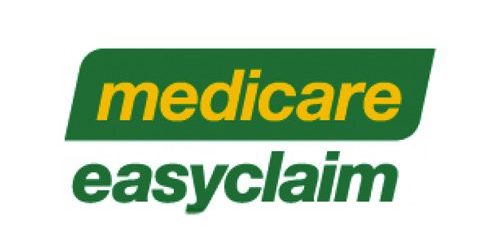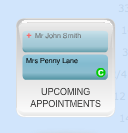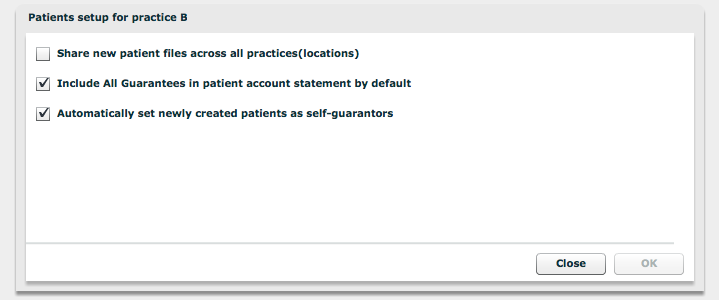Praktika Newsletter May 2013, Issue 2
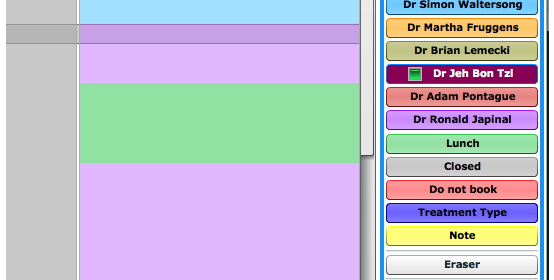
Scheduler / Appointment Book Update
There have been a few changes in the Scheduler / Appointment Book in the past two weeks that are worth mentioning. The changes concern both the looks and the functionality of the module.



Now the provider colours can be selected by the users. Go to Management -> Practice Staff – > Colour column and click on the colour picker. The colours are given in a sequence that provides the maximum contrast within the colour pairs. We only suggest the best visual order, you can follow your preferred scheme.
Deleting Adjustments
There has bee a significant change in the way the account adjustments are handled. Now the adjustments can be simply removed without reversing them. For that, just select an adjustment and press the “-” (Minus) button. Note that all payments, transfer from deposits and refunds still require reversals.
Patient File – Date Joined
The personal file has got a new entry field – Date Joined. It is filled in automatically when a Patient Record is created, but it can be modified to reflect the day of the first visit. It is done to cover the cases when patient files are entered from the archived patient documents or when the data is converted from other sources. It is located under the personal photo of the Personal Info file.
User – Set Primary (Default) Location
User can now have their default locations specified (in case of multiple location practices). This is the location into which the user will login by default. You can set it in Management -> Practice Staff -> Primary Location column. First select the location you want to set as primary, then go to the setting and tick the box.
Staff Resignations per Location
Staff resignations and dismissals now work on the location basis. A staff member can be dismissed from one location, while still being active at other locations. Note that the “Lock out” function will still immediately terminate the staff member’s access to Praktika at any location.
Printing from Google Chrome under Windows
There are a few issues you should be aware of when it comes to printing from Praktika while running it in the Google Chrome browser (Windows). The Mac version seems to work OK (Version 26.0.1410.65 on Mountain Lion 10.8.3).Printing from Google Chrome under Windows