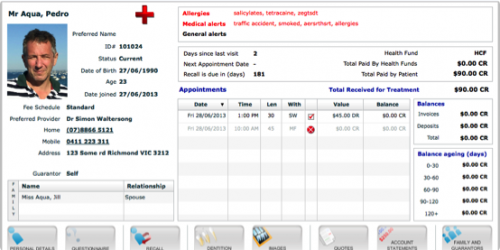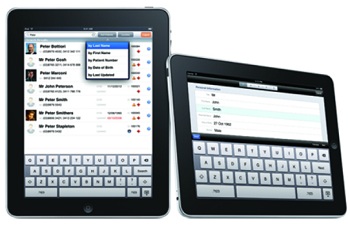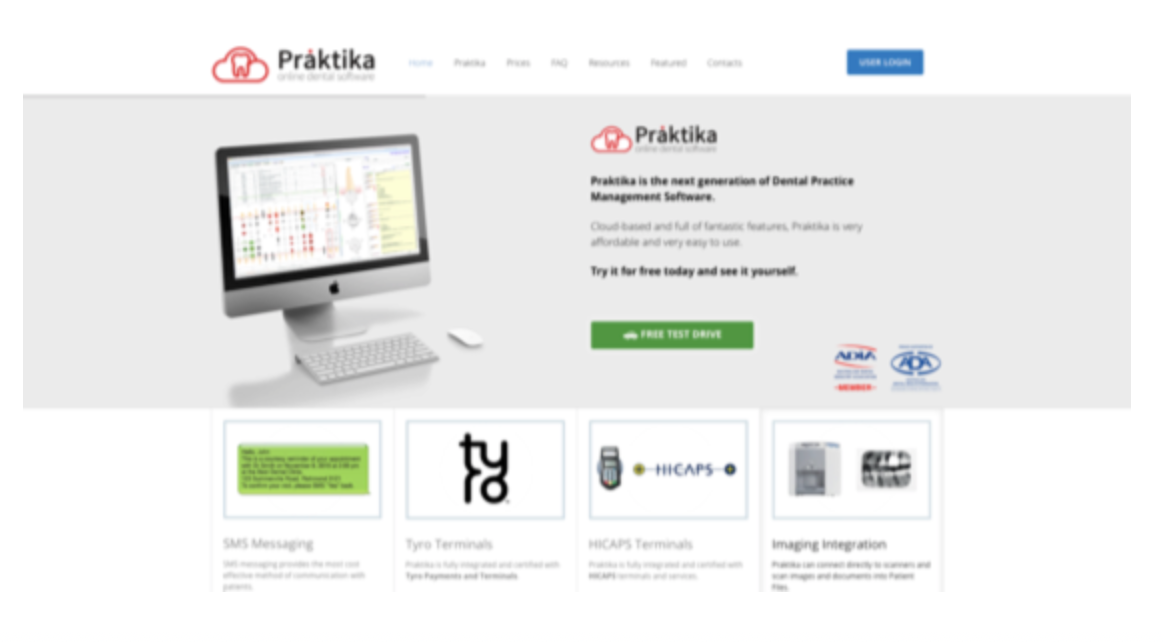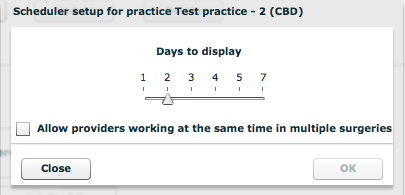Praktika Newsletter October 2013
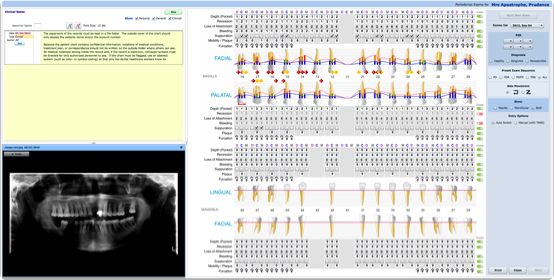
Periodontal Charting – Overhaul
Please welcome the redesigned Praktika Periodontal Charting. Its new structure and functionality are the result of collaboration with our customers who provided a lot of useful and insightful feedback and recommendations. As with all the latest major changes in Praktika we still keep the old units operational while providing the new ones as a selectable option in your practice settings. This allows users who are happy with the existing features stay happy, while providing new functionality for those who need it.
- automated input (the focus jumps to the next input automatically after you enter a value)
- ability to configure the exam sequence or use one of the presets
- added PSR / CPITN input
- added Diagnosis selector
- increased (scaleable) size of the charts to improve visibility
- incremented bleeding values (from 0 to 3)
- fractional mobility values (1, 1+, 2, 2+, 3)
- ability to enter negative Recession values
- corrected graphs (spline smoothing, more precision, corrected calculations)
- ability to print charts
- added Clinical notes and Imaging section that allow to see X-Rays and write proper clinical exam notes
- split screen controllers allowing to adjust the view size for better visibility
- ability to see historical snapshots of patients’ dentition and exams, and others.






Bulk SMS from Patient Directory and Recalls
Bulk (groups) SMSing is now available at the Patient Directory and Recalls. Select a number of patients and either send SMS immediately or schedule them for some time and date in the future.
Supernumerary Teeth
Supernumerary teeth were added in the Restorative Charting. To enable them go to Management -> Practice Details -> Restorative and tick the “Supernumerary Teeth” check box. Their placeholders will appear above the “standard” teeth in the chart.
Assignment of a Provider to a Completed Appointment
The automatic assignment of a provider to a completed appointment now happens along the following pattern:
– provider the appointment is assigned to
List of feature improvements in the current release
- Recall screen displays the patient’s age and notes (sortable)
- Autoclave labels – ability to remove entries
- Optional printing of document footers (Practice settings)
- Cheque details added to Tax Invoices
- Editing Schedule and appointments in the past (Practice settings enabled feature)
- Practice Manager can edit or delete any appointment notes
- Reports – added location in the printed headers
- Deposits – filtering by start / resignation dates of providers
- Upcoming appointment printout to show treatment types.
- Quotation synchronisation improved.