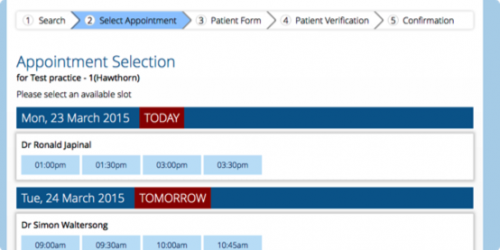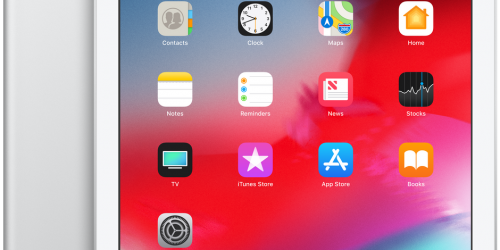Appointment Book Updates
The Appointment book has received a few new features and numerous improvements.
The most notable of them:
- fully customisable Treatment Types,
- enhanced “On Hold” appointment blocks,
- new “Annotations” functional area,
- sortable providers order and
- interactive time prompt.

Setting Treatment Types
Praktika now has fully customisable treatment types. It still comes with a default set based on the 10th Edition ADA Schedule (the descriptions and colours), but it can be completely modified to suit your needs.
To do that go to Management -> Practice Details -> Treatment Types. Double click on an empty table row to add a new entry: type in the description and label, choose colour and save.
If you want Praktika to automatically pick up your treatment type based on the procedure codes, enter the procedure number(s) in the Treatment Codes column. Examples: 88025 or 88025, 88026 or 121-132, 143, 151-169. You can specify several codes using commas as separators or dash to specify a range.
You can always reset to Praktika’s default set by clicking the Reset button. To re-order or delete rows press “Delete/Re-order” button. Re-ordering is done by dragging.
Applying Treatment Types
To pre-block your treatment types switch to the Provider’s Schedule mode and press the Treatment Type button.Select a type from the pop-up panel and paint in the booking area. The painted blocks will receive an icon with a label on the right side corresponding to the selected treatment type.

The painting can be applied both to a blank area or to a provider specified area.
Once you have finished the application, save your changes. The treatment type blocks can be propagated in the same way as any other functional area.
If you place and Appointment in the pre-blocked area, the appointment type will be set from the block value. You can still manually set the type from within the appointment as before.
New “Annotation” Functional Area
The new Annotation functional area (lime green colour) preserves the functionality of the former Treatment Type area. It allows to apply the colouring both to blank and provider assigned areas.
The difference between the Annotation and Note is that you cannot create an Appointment over a Note, but you can create an Appointment over any Annotations area. Notes cannot be written on top on the provider areas while the Annotations can. All in all, the Annotations are a lot less restrictive that Notes.
Enhanced “On Hold” Appointment Block
Since the introduction of the Recommended Treatment Duration (see Praktika Newsletter of July 1, 2013) the appointment’s length is now being calculated from the treatment it contains. For extra convenience the On Hold blocks now display the duration in minutes (the blue panel on the bottom right) as well as how long an appointment has been sitting in the “On Hold” section.
Please check your “On Hold” section. You may find some appointments stuck there for over a year without any action taken. 🙂
Sortable Providers Order
You can now arrange your Practice’s providers the way you like it. In Management -> Practice Staff you can specify the colours associated with providers. Click on the on the “Order #” column to get a popup panel to re-arrange the order in which the providers appear in the list and all the drop down boxes.
Interactive Time Prompt
You may have noticed that now for your convenience there is a semi-transparent time prompt that appears to the right of the cursor, when you move the mouse pointer inside of the Active Booking Area.
Sharing Quick Text Templates with Other Users
All user based templates: Appointment Note templates, SMS templates, Clinical and General Notes templates can now be shared with other users.
For that in the Template Editing Panel tick the “Shared” checkbox to let other users see and use this template (but not to modify it). If you want the users to also be able to modify your template, tick “Editable by others” check box.
In the Template list there are three new columns: the Owner of the template, its sharing status and its editable status.
Minor Changes and Improvements

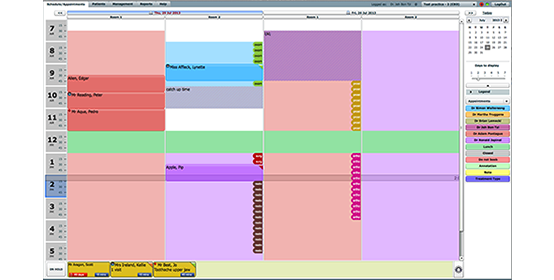

 The painting can be applied both to a blank area or to a provider specified area.
The painting can be applied both to a blank area or to a provider specified area.