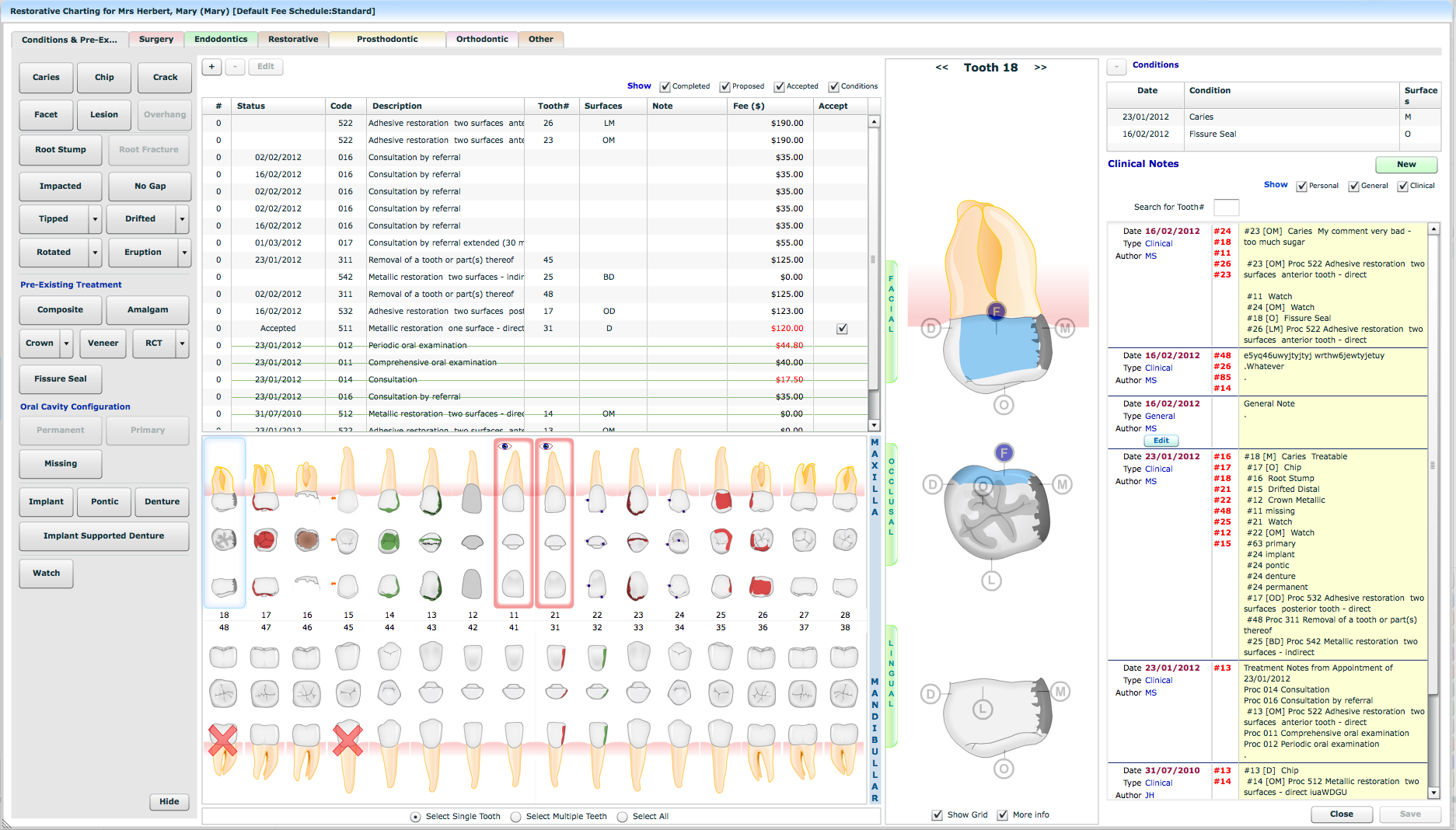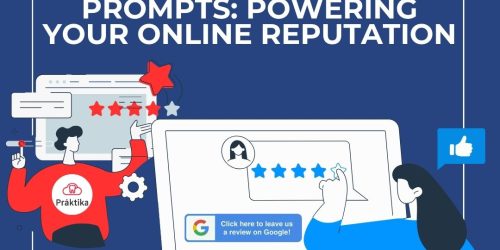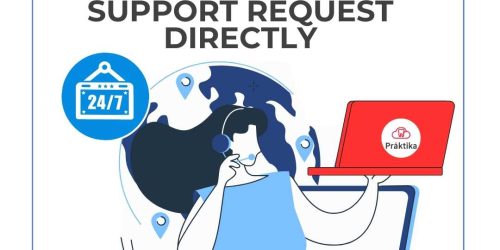Get to Know Our Printable Prescription Templates
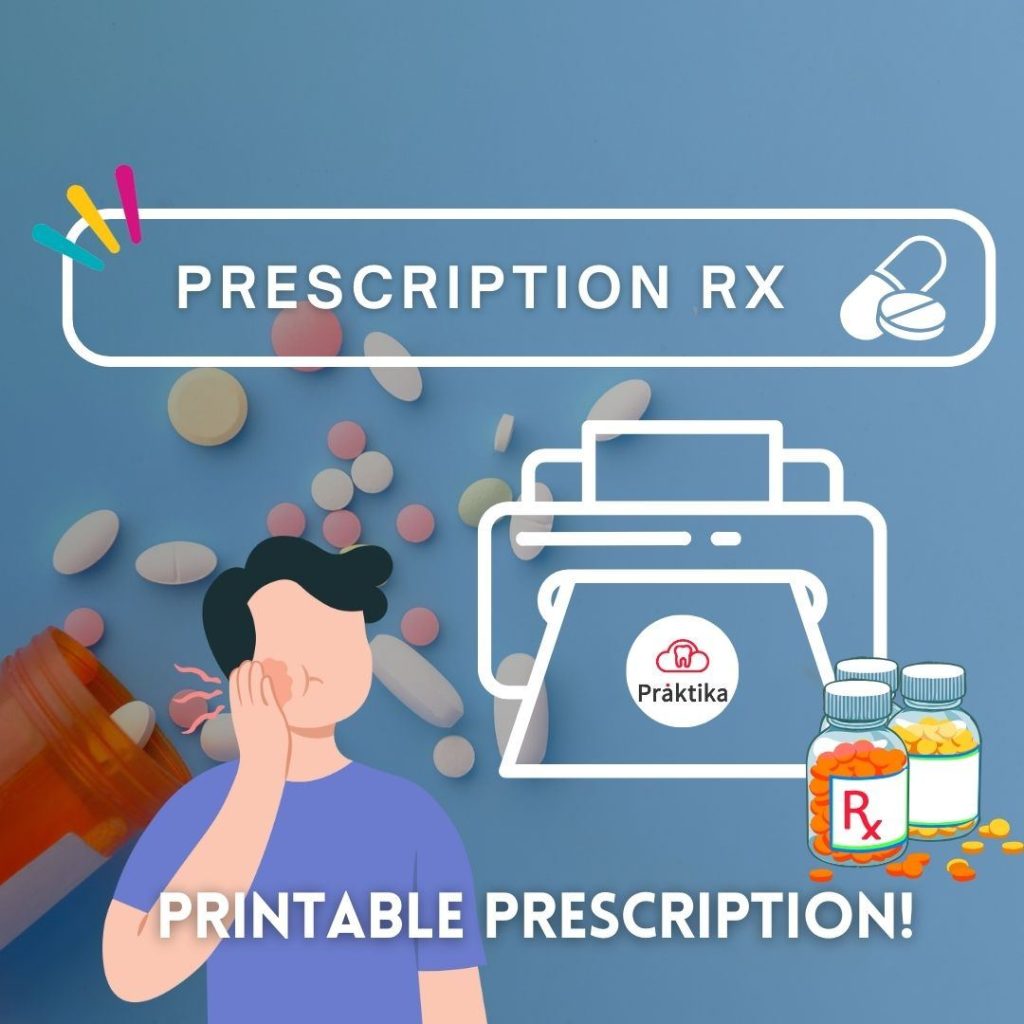
Using Printable Prescriptions is currently available in Praktika via templates which can be a convenient way to create patient’s script.
Here’s a step-by-step guide on how to use printable scripts via templates:
Step 1: Request Praktika admin to add a template to your practice for printable script by emailing support@praktika.com.au
Step 2: Once the template is added choose a template according to your operating system (MAC or Windows)
Begin by selecting a template that suits your specific needs via Patient File> Communications> New Document> Select template > Create document from selected template.
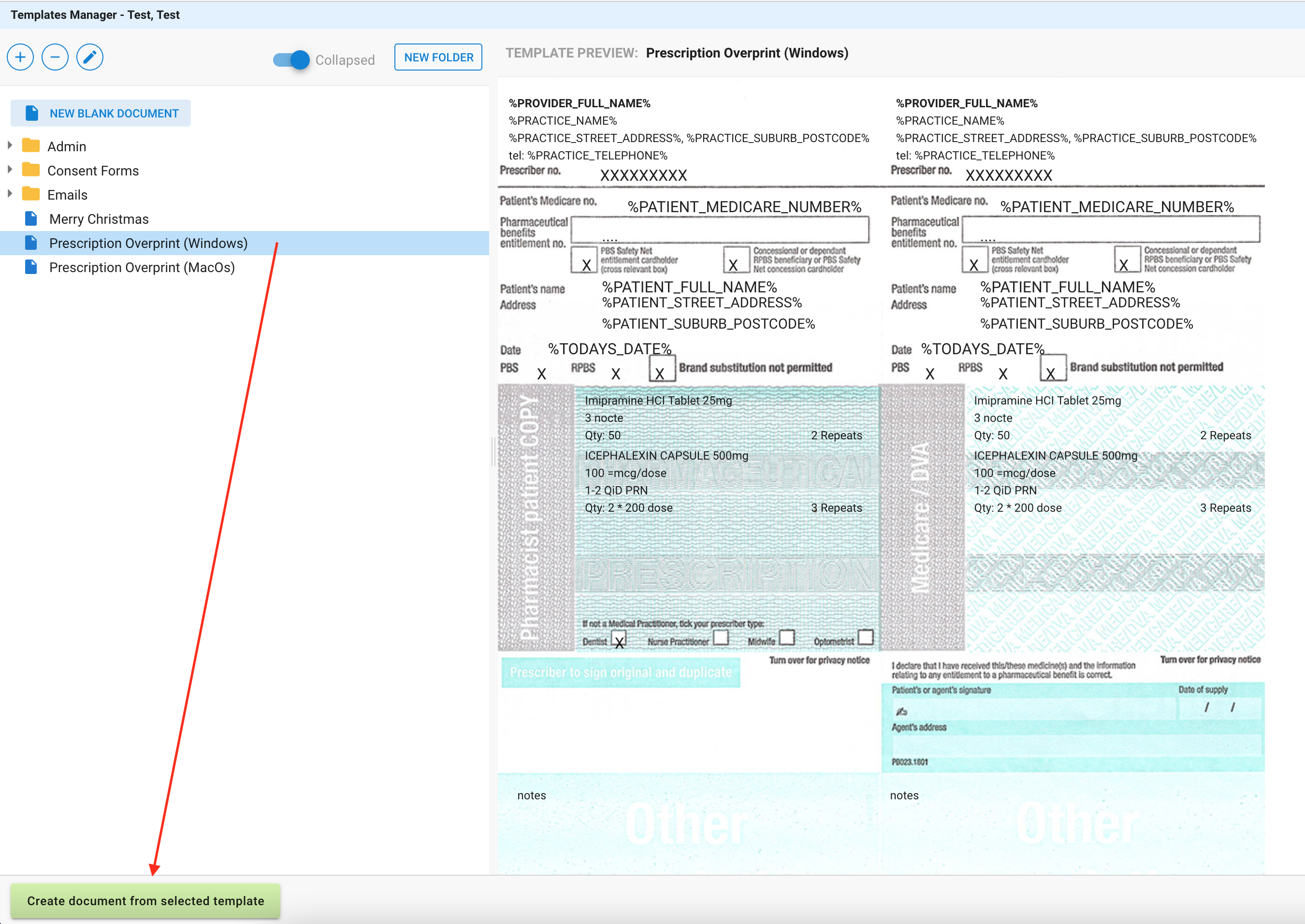
Step 3: Customise the Content
Once you’ve chosen a template the smart formulas called MACROS will pre-populate patient and providers details.
Modify the template by manually typing in the prescribed medication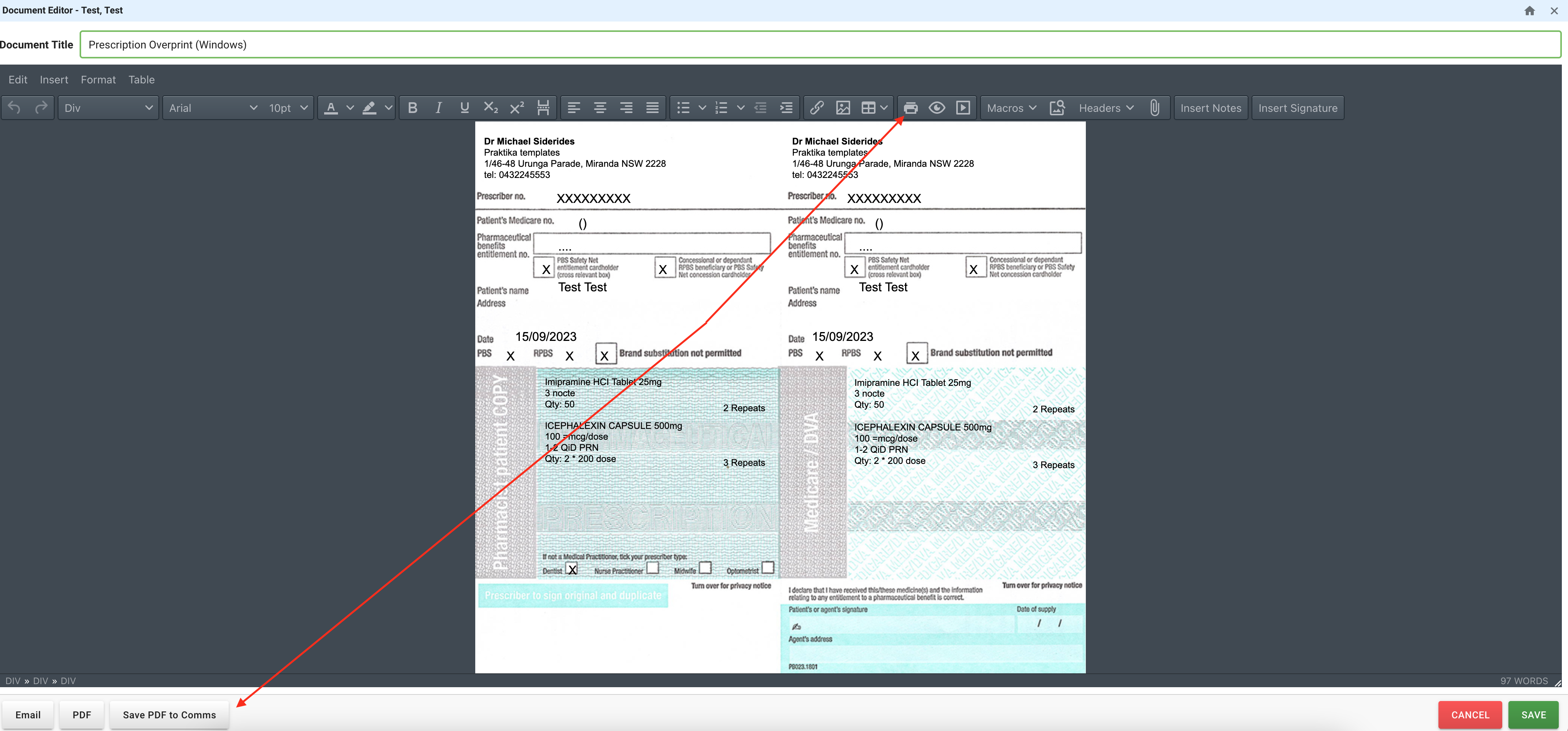
Step 4: Insert the Prescription Paper
The designated prescription paper is to be facing down into your Printer device.
Make sure to use the following printing settings:
Page Size: A4
Margins: None
Scale: 100% (do not use “Scale to Fit”)
Step 5: Review and Print