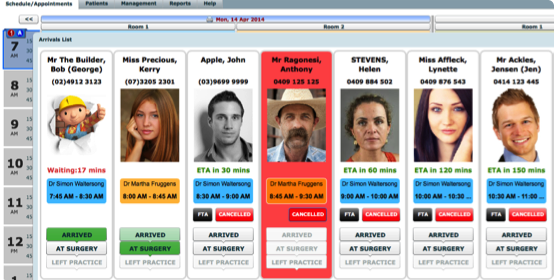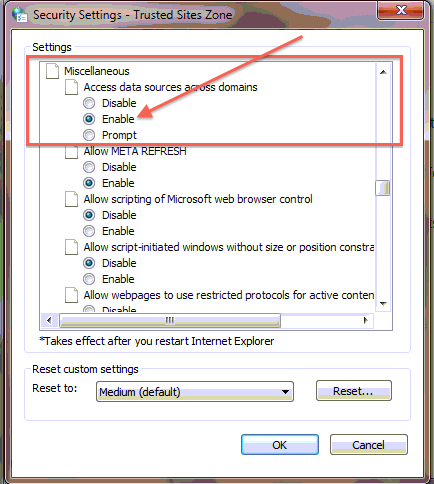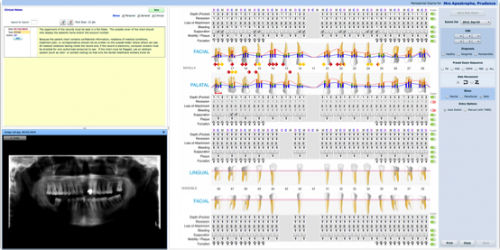Arrivals Panel
The new Arrivals Panel is a long sought after feature which was suggested and guided through by many of Praktika’s users. It combines a few requests into a single interface which, we believe, will be welcomed by receptionists, doctors and practice managers.
Its main objective is to provide a highly visual interactive interface to check and change today’s patients arrival and response status.
The Arrivals Panel is also accompanied by the new mouse right-click functionality on the appointment blocks to quickly change the arrival and response status.
This is the first in the chain of changes concerning the appointment status handling in Praktika. It will be followed by the new treatment of appointment cancellations, the cancellation list, custom icons and statuses.
Arrivals Panel button
The Arrival Panels can be opened and closed by clicking the arrival panels button in the top left corner of the Appointment Book.
It also has a visual indicator (blinking) of how many patients have arrived at the clinic and are waiting. Once a patient proceeds to a surgery and is marked as “at the surgery” the indicator reflects the change.
There is a dedicated close button on the Panel’s right side.
The Anatomy of the Arrivals Info Block
The Panel displays individual patient arrival info blocks. They show:
- Patient full name (incl. preferred)
- Patient telephone numbers
- Patient photo (if any) or gender placeholder
- Estimated Time of Arrival or Waiting Time (if patient has arrived)
- Late Time (if patient is late)
- Provider (name and colour)
- Appointment times
- Buttons to quickly change the status: FTA, Cancelled, Arrived, At Surgery, Left Practice.
The colour of the block also shows the Appointment status:
- Red – cancelled appointment
- Black – FTA
- Green – completed appointment

Operating the Panel
Open the Panel and click the buttons that correspond to the change of the arrivals status.
“Arrived”, “At Surgery”, “FTA” and “Cancelled” buttons are enabled for incomplete appointments only.
“Left Practice” – available for the completed appointments only.
If you need to undo the change, click again on the button you pressed.
For “FTA” and “Cancelled” – double-click to reset.
Appointment Blocks Mouse Right-click Enabled
We have enabled the mouse right-click functionality for the Appointment blocks to facilitate the management of the arrival and patient response status.
There has also been a change in the logic of what responses are available at various stages of the appointment existence.
Diagnodent Exam
An ability to record Diagnodent exams has been added to Praktika.
The entry data is colour coded both in the entry fields and in the oral cavity section. Switch between the fields by pressing the “TAB” button. The clinical notes interface is also added at the bottom of the screen. In the Stage 2 of the Diagnodent release there will be an interface to compare several exams.
Importing Email (EML) Files
Now you can import Emails into the Patient Communication file. For that save your email (including the attachments) as *.eml file and import it in the Communication section by choosing “Emails” as the document type in the Import Document interface. Double click on the email to display the content of the saved email: it should start your Mail application and show the email there.
Recording Events
We have added a facility to record external events in Praktika. This can be done within the Communication section or at the Recalls section. It is meant to record generic important events that are not directly managed by Praktika (like SMS, emails, documents, etc.). You can record posting things, delivery failures, couriering parcels, etc.

Communication – File Preview
A very useful feature that is finally here. Preview image files (png, jpg), text files, PDF files immediately in the Communication Table preview window. Just select a file in the table to preview.
IMPORTANT NOTE. If the Preview Window is not properly aligned, it covers the buttons or is placed outside the screen, make sure that the zoom level of your browser is set to 100%. (Ctrl + 0 or Command + 0 shortcuts usually do the trick). Pressing ESC key will close the screen if the buttons are covered.A very useful feature that is finally here. Preview image files (png, jpg), text files, PDF files immediately in the Communication Table preview window. Just select a file in the table to preview.
DMA – Import Transaction Files
All DMA members using Praktika can now save lots of time by importing DMA transaction files straight away to Praktika. There is a new DMA Management Tab in the Management Module to import and process the files as well as a button in the Patient Summary to show a particular patient’s DMD transactions. To see what the DMA is, please look at the end of this Newsletter.
Edit Communication File Notes
The document notes in the communication files are now editable. Just click on the note to bring up the Edit Note popup where you can modify and save the content of the note.
Multiple Image Acquisition
The scan interface now allows to save and upload several images at once. If the screen contains more than 1 image, it switches the view into the multiple view mode, allows you to select the desired ones and save them with a single click.
Recommended Browsers as of April, 2014
Currently the recommended browsers to use with Praktika are:
Windows platform: Internet Explorer 10, Firefox (the latest version), Safari
Macintosh platform: Safari, Firefox (latest versions)
At the moment we strongly recommend not to use the Google Chrome for any platform because of the two critical issues:
– printing problem (wrong page and wrong scale while printing);
– performance problem (significant drop in program responsiveness after some prolonged use).
We will keep you informed on when Google fixes the issues and the Chrome browser becomes a recommended browser again.
Dental Members Australia
An investment for you and your practice.
Dental Members Australia has created a model — a tool — that builds a network of sustainable loyalty between dental practices and patients. It is a network that provides patients with choices about their dental care while giving them options to spread payment over interest-free instalments.
For Dentists
Take your practice to the next level today.
Dental Members Australia (DMA) leverages technology to improve affordability of preventive dental care for patients. We can help dental practices implement their own in-house membership and payment plan programs.
DMA emerged from a trend noticed at many practices. Australians were visiting their dentist irregularly and shopping for better prices.
Today we’re the only membership and payment plan cloud-based software provider for dental practices and we are blazing dental practices in to limitless possibilities.
Our two payment plans give patients better access to great dentistry, while promoting regular dental attendance. We believe dental payment plans using cloud technology are the future.
Great for you
- A predictable monthly income
- Regular attendance from your patients
- Business expertise and business support tools for practice development
- A range of products and services
Find out more
Great for your patients
- They can spread the cost of routine and high end dental treatments
- You have time to provide them with preventive care and offer a wider choice of dental treatments
- There are no interest fees incurred
- A choice of dental payment plans to suit all their individual needs
- Overall reduced cost of family dental care
Find out more
Contacts