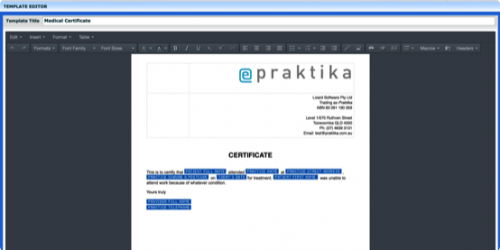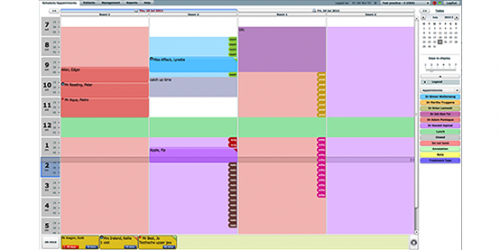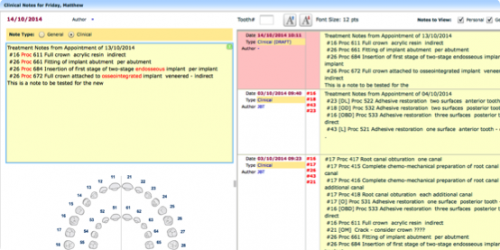Why are my patients not receiving e-mails?

7 key points to remember when sending e-mails
We often hear from dental practices facing issues with their emails that they are not reaching patients. The initial reaction is usually to ask, ‘Have you checked your junk or spam folder?’ You might expect that this can resolve the problem, but it’s not always that simple.
There’s a lot more to this story, and it’s time to discuss what goes on behind the scenes when we’re sending e-mails from your practice’s email address. Let’s explore why something as straightforward as sending and receiving emails can sometimes become a real headache.
How can I ensure that my emails are delivered and avoid them being marked as spam or ending up in the junk folder?
We must start by acknowledging a crucial point: we don’t have control over external email systems. Some of these systems are equipped with extensive measures in place for protecting a persons inbox from spam, and it’s frustrating that even legitimate email addresses can wind up in the spam folder, especially when patients are using Gmail accounts. Here are a few key points to take into consideration when deciding to send bulk e-mails to your patients:
- Avoid sending Bulk e-mails from Praktika (i.e. 500+). The bulk e-mails are more likely to be received if you send it directly from your standard practice e-mail program. The easiest way to do so is to export the required patients e-mails from Praktika, create a new e-mail in your usual mail program, paste e-mails onto BCC field (this is important!) and address it to your own practice e-mail address.
- Text of the email – do not be too brief! SPAM filters do not like emails which consists of a single line, for example “Dear .., please find your invoice attached…” and a pdf attachment. Spam filters consider such emails as high risk.
- Do not be too vague or too “commercial”. When you are sending a bulk email, all it takes just a few recipients to mark the email as SPAM and Gmail/Outlook/Hotmail will mark the sender and all the emails from this sender as SPAM for everyone else.
- Do not attach a lot of images. It is rare that a mail server will accept an email which is larger than 20MB. It is worth to note that an attached image grows in size by 35% due to the special encoding of the binary files being emailed.
- Never use fake email addresses in patient files e.g. noemail@gmail.com. If you send a bulk email and that fake address receives several emails, Gmail will block Praktika servers for a few days.
- Add a SPF record to your practice domain name record which registers Praktika’s email servers as legitimate email senders for your practice. This will improve the chances of the emails to be delivered and not being blocked or marked as SPAM.
- Do not use a Gmail/Hotmail address as a practice address in Praktika. The reason is that the SPF record cannot be added to Gmail.com domain as Gmail servers do not like when a 3rd party like Praktika sends an email on behalf of Gmail. It is very easy to obtain you own domain in .com or .com.au or even in .dental space and all you need is just to forward all the emails received through your domain name to your usual Gmail/Hotmail account.
What is a SPF Record in simple words?
SPF stands for Sender Policy Framework. Think of an SPF record as a kind of ’email sender validation.’ It tells the email servers of the recipients that you’re allowed to send emails on behalf of your domain. It’s like saying, “Hey, trust me, I’m really sending these emails from where I claim to be sending them.” This helps reduce the chances of your emails being seen as suspicious and ending up in SPAM folders. So, SPF is your way of vouching for your emails’ authenticity.
How do I add the SPF Record?
The SPF Record can be added to the DNS record of the practice domain i.e. awesomedental.com. This action requires direct access to the practice domain record.
It is very easy to check your domain name record, for example you can use the following online tool https://mxtoolbox.com
The correct SPF record should look like that:
v=spf1 mx ip4:118.127.63.150/28 ip4:103.235.54.10/28 ~all
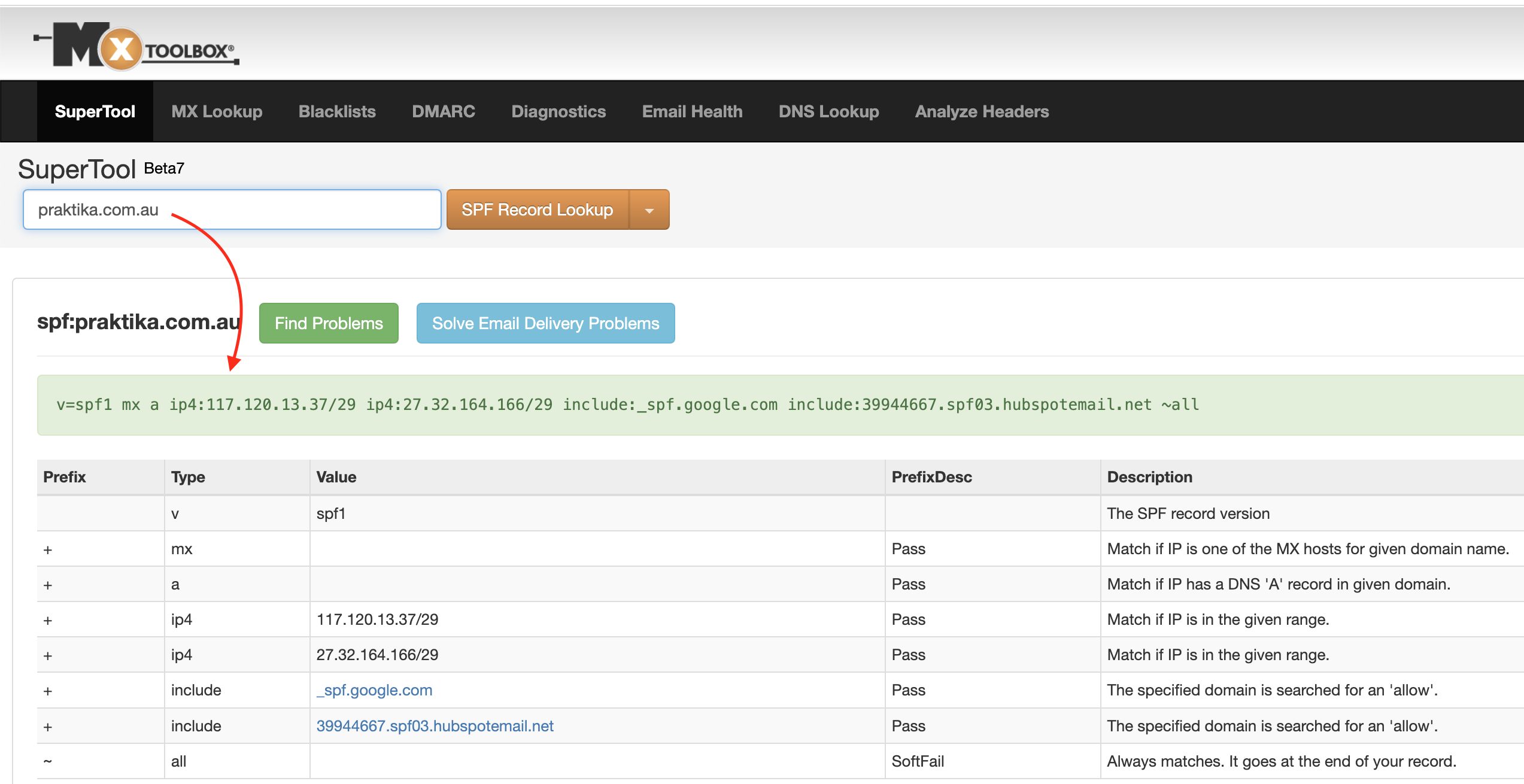
In conclusion, it is crucial to recognise that external email systems can be unpredictable, even for legitimate senders. To minimise the likehood of such incidents and to ensure that your emails are delivered without ending up in spam folders, it is essential to implement a SPF Record for your domain.