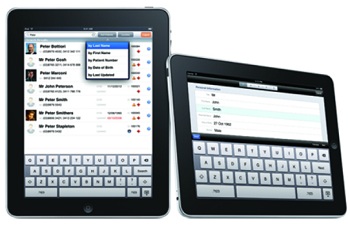Praktika Newsletter December 2014
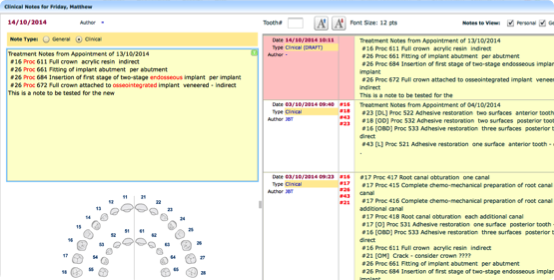
Clinical Notes Autosave Update
The Clinical Notes unit has received a number of upgrades. The most important being a draft copy that is created every time you make a new or edit an existing note. The draft is autosaved incrementally to Praktika’s servers once you type, and it is your safeguard against the loss of your typed data in case of power failures or network interruptions. The draft can be used for copy-pasting into a new or an existing note. The draft is a very good indicator of how much of your note is actually saved at a particular period of time. Drafts are based on responses from our servers and what you see in a draft is surely saved in Praktika and cannot be lost. Draft headers are highlighted in red to separate them from the standard notes. After the normal save of a note, the corresponding draft gets removed. It will stay and show if there were issues during the save operation. We will also add the functionality to delete unnecessary or used up drafts soon
User Restrictions Update
The new user permissions functionality allows to set up user access restrictions based on the day of the week, time of the day and the IP address. The restrictions apply per location. It means that the same user may have different access rights at various locations within the same business entity.
There is also a new permission to allow editing notes created by other users
Cash Receipts Report
The most commonly used Cash Receipts Report has received some boost by providing various grouping options. Now you can group the displayed data by patient, by note or keep it ungrouped (per transaction) Cash Receipts Report

Health Fund Autocomplete
Updated Patient Questionnaire
The Patient Questionnaire has been updated both on the Desktop and iPad. It now includes more questions that can be used both for marketing evaluation as well as for a better treatment preparation
“Stay on the Page” Warning
This is a critical new feature that aims at preventing accidental logouts when a user clicks a close button, tries to quit the browser window or presses the “back” button of the browser. “Stay on the Page” Warning
Insert Balance Button
You may have noticed this new green square button next to the amount input field in the Payment Popup Screen. This button is a shortcut to enter the current appointment balance in the input. The purpose is to speed up and facilitate the entry of the amount balances, that can sometimes be quite tricky and laborious, especially when the cents are involved.
Medicare Expiry Date
This new data field is available both in the Desktop and iPad versions.
More Custom Icons to Choose
We have added more images to choose from in the custom icon setup. They include a smiley and sad faces, as well as a few other easily distinguishable icons.